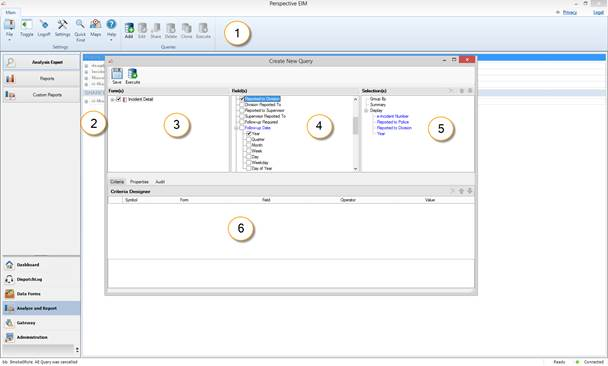The interface of the Analysis Expert component transforms according to the stages of query building, by which it evolves into two separate screens – the initial query designer window and the subsequent query results window.
The query designer window of Analysis Expert enables you to set specific query criteria, grouping and search options, and is aimed at producing optimal query results. It is divided into the following six sections:
1. Ribbon: Contains an additional set of buttons that perform saving, adding, cloning, deletion, sharing, and execution of queries.
Note: Some functions of the Ribbon buttons are accessible directly from the right-click menu of a record entry or a query. Specifically, you may add, clone, share, remove, rename, execute it, and edit a query by right-clicking the corresponding query entry and selecting the relevant option in the menu.
2. Listing pane: Arranges queries that you create according to their access options (i.e., Shared Queries or Private Queries) and query category. By default, all new queries are Private Queries available only to the user who created them. In order to make a saved query available to users across your organization, you must share it. Refer to the Share a Query chapter for more information on how to do this.
3. Form(s) pane: Depending on the query selected in the Viewing pane, displays a list of forms available for querying. Once you select a form in the Form(s) pane, the corresponding fields will be checked in the Field(s) pane and recorded in the Selection(s) pane.
4. Field(s) pane: Depending on the form selected in the Form(s) pane, displays specific fields that can be selected for display in the query results. The selected fields will automatically populate the Selection(s) pane under Display. The Field(s) pane also enables sorting and grouping of the query results by specific fields that are imported as query criteria into the Selection(s) pane and Criteria Designer.
5. Selection(s) pane: Displays the selected query criteria, as well as grouping and display options for the query results.
6. Criteria Designer: Contains three tabs (Criteria, Properties, and Audit) that control the process of query building.
· The Criteria tab displays the fields that were selected as search criteria from the Field(s) pane and enables settings of their search values.
· The Properties tab displays the text expression of the criteria selected under the Criteria tab.
· The Audit tab tracks the history of the runs of the query.