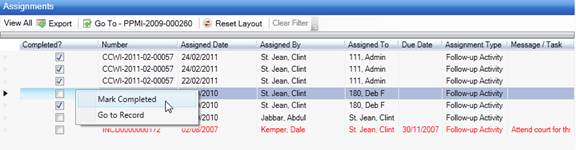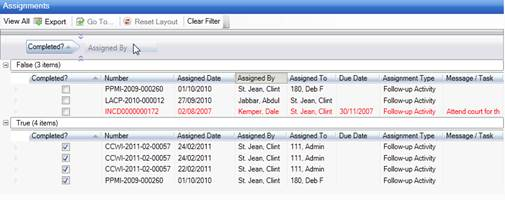When you receive or delegate an assignment to another user, the assignment is displayed on your Dashboard. You may also receive an email notification about the assignment, and if you are logged on to Perspective at the time, a pop-up will appear in the bottom right corner of your screen alerting you to the email. Incomplete assignments that are past their due date are listed in red font.
Along with your assignment’s associated Activity, Incident, or Case Number, the Dashboard’s Assignments section displays the following information:
· Completed: A checkbox indicating whether or not the assignment has been completed.
· Assigned Date: The date the assignment was delegated to the user.
· Assigned By: The user who created the assignment.
· Assigned To: The user who is responsible for completing the assignment.
· Due Date: The date the assignment must be completed.
· Assignment Type: The nature of the assignment, such as Correction Notice, Follow-up Activity, Information Request, Investigative Action, or Verification.
· Message: The details of the assignment.
You may perform a number of assignment-related tasks directly from your Dashboard:
· To add an assignment to your email application’s calendar, select the assignment and click Export  . A window will open allowing you to schedule the assignment using external applications.
. A window will open allowing you to schedule the assignment using external applications.
· To open an assignment’s corresponding Activity, Incident, or Case record, double-click the assignment record, or highlight the assignment and click Go To  . Perspective will leave Dashboard and advance to the applicable record in Data Forms.
. Perspective will leave Dashboard and advance to the applicable record in Data Forms.
· Once the assignment has been completed, highlight the assignment on the Dashboard, then right-click and select Mark Completed. A pop-up window will appear asking if you would like to send the Assigned By person an email notifying them of the assignment’s completion. Click Yes or No.
· By default, only incomplete assignments will appear in the Assignments section of the Dashboard. To display all assignments, complete and incomplete, click View All. Click View All again to hide completed assignments.
Like the other grids, Perspective provides several sorting options for Assignments:
· To reorder the grid columns in the Assignments section, drag the column headings to the desired location. Drop them into place once the indicator arrows have appeared pointing to the correct spot. To reset the order of columns to their default position, click Reset Layout  .
.
· To sort assignments by a particular column (e.g., Incident Number, Assignment Type, Due Date), click the column heading once. Click the heading again to sort the data in reverse order. Click Clear Filter to return to the unsorted view.
· To group assignments by Assigned Date, Assigned By, Assigned To persons, Due Date, Assignment Type, or to group complete and incomplete assignments separately, click the thick vertical bar located at the top of the Assignments grid and drag the relevant column heading to the Group By Area. In our example, assignments have been grouped by their status as either complete (True) or incomplete (False). If necessary, you may build up on internal grouping, dragging additional headings to the blue field and arranging them in the required hierarchy. For instance, you may group the complete and the incomplete assignments by Assigned By persons, and so on. Click Clear Filter to return to the default view.