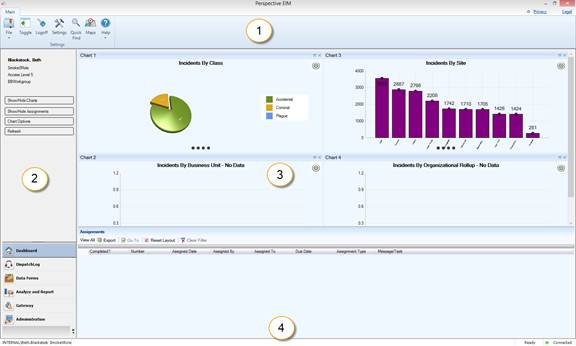Perspective’s user interface is interactive, which means that it is constructed to match the current working process (e.g., creating a record, analyzing data, filing a report). While the standard icons of the Ribbon and the components of the Navigation pane remain constant, the rest of the screen content changes depending on the currently active Perspective component selected from the Navigation pane.
Perspective’s user interface consists of the following broad parts:
1. The Ribbon: Locates the most frequently used general administration, navigation, help, and search tools.
In the Data Forms component, the Visual Analysis icon is added. Visual Analysis assists by visually representing relationships between the records stored in Perspective’s database.
In the Analysis Expert component, the Ribbon is populated with an additional set of icons that perform saving, adding, cloning, deletion, sharing, and execution of queries.
Hide the Ribbon by clicking the  icon on the top right corner (next to the Privacy link). Click the icon again to show the Ribbon.
icon on the top right corner (next to the Privacy link). Click the icon again to show the Ribbon.
To read Perspective’s Privacy Statement, click the Privacy link. To read Perspective’s Legal Notice, click the Legal link.
2. Navigation pane: Consists of the two major parts: the bottom part allows you to select different Perspective components (Dashboard, DispatchLog, Analysis Expert, Reports, etc.), while the top part displays the component-specific navigation options. Using the top part of the Navigation pane, you will be able to control the workflow within the individual Perspective components (e.g., open the DispatchLog console, modify the view of your Perspective records, customize reports, and specify query settings). To hide the Navigation pane, click the Toggle Navigation Window icon  on the Ribbon. Click the icon again to make the pane reappear.
on the Ribbon. Click the icon again to make the pane reappear.
3. Main screen: Consists of one or more sections and displays the core record data stored in Perspective (depending on the currently active component). For instance, the main screen in the Data Forms, and the Gateway components, consists of a Listing pane with a list of records and a Viewing pane, where data of the record selected in the Listing pane is displayed.
4. Status bar: Contains your system and login information, including your username, role, and your current Perspective’s system and connection status (e.g., Connected/Disconnected). After performing an action on a record, check the status bar at the bottom of the screen for a confirmation message. The status bar will indicate when Perspective is in the process of completing an action (e.g., Loading, Saving, Deleting) and also specify if an action is complete and successful (e.g., Record is successfully saved), or unsuccessful (e.g., Please provide required fields before saving).